Unleashing Creativity with Geometry Dash Level Editor - Version 2.0.4: A Comprehensive Guide
Geometry Dash Level Editor 2.0.4 is a game-changing feature within the Geometry Dash universe, allowing players to transcend from being mere participants to becoming architects of their own rhythmic challenges. In this extensive guide, we will delve into the intricacies of the Level Editor, exploring its features, controls, and shedding light on how to craft personalized gaming experiences. Additionally, common queries about editing levels in Geometry Dash will be addressed, providing a holistic understanding of the game's creative potential.
Geometry Dash Level Editor - 2.0.4 Overview:
Geometry Dash's Level Editor 2.0.4 is a robust tool that empowers players to design custom levels with a plethora of features and controls. From manipulating blocks and triggers to incorporating dynamic elements like teleport portals and 3D objects, the Level Editor opens a world of creative possibilities for enthusiasts. Let's explore the various aspects of the editor, including controls and functionalities.
General Controls:
- Switching Modes: Press "Z" and "M" to seamlessly transition between editor mode and play mode, allowing for efficient level creation and testing.
Player Controls:
- Basic Actions: Click to execute actions such as jumping, flying, gravity switching, and using orbs.
- "I" and "O" activate the 'no-clip' option, providing flexibility in navigating through the level.
- In the end screen, players can cast votes using numbers 0-9.
- In practice mode, use "Z" to set checkpoints.
Editor Controls:
- Block Manipulation: Press "1" or "3" to cycle between block menus, and "4" and "5" to navigate through blocks within the menu.
- Select the eraser with "2" for precise editing.
- "I" and "O" reveal settings, while "O" and "P" lead to the debug menu.
- Click to place blocks, "R" to rotate them, and "T" for a 45-degree rotation.
- Trigger menu is accessed with "F," and "B" opens the detect menu.
- Utilize "Z" to pick blocks, "9" to save progress, and "0" to load saved levels.
Answering Common Queries:
Can You Edit Levels in Geometry Dash?
Yes, Geometry Dash provides a comprehensive Level Editor, allowing players to create, customize, and share their own levels. The editor is a versatile tool with numerous features for designing intricate and challenging levels.
How Do You Make Your Own GD Level?
To create your own Geometry Dash level, enter the Level Editor mode by pressing "Z." Utilize controls like placing blocks, rotating, and using triggers to craft the level. Save your progress with "9" and load with "0."
Is Dry Out Hard?
"Dry Out" is a level in Geometry Dash with a Normal difficulty (4 stars). While not considered extremely challenging, the difficulty may vary based on individual player skills and experience.
Does Geometry Dash World Have a Level Editor?
Geometry Dash World, an extension of the original game, also features a Level Editor. Players can unleash their creativity and design levels in a similar manner to the main Geometry Dash game.
Conclusion:
Geometry Dash Level Editor 2.0.4 stands as a testament to the game's commitment to creativity and player engagement. With a plethora of features, controls, and customization options, the Level Editor empowers players to become architects of their own rhythmic adventures. Whether you are crafting intricate challenges or exploring levels designed by the community, Geometry Dash's Level Editor enhances the gaming experience by putting creativity at the forefront.
Show more »
All free games for you

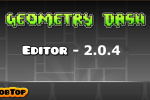


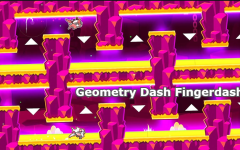
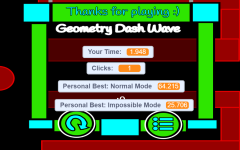


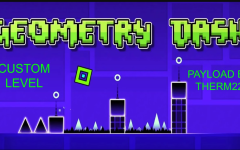

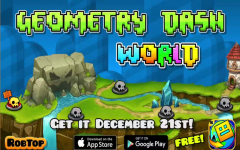
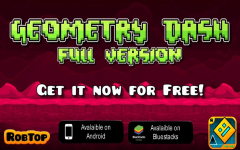
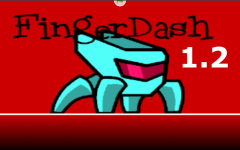
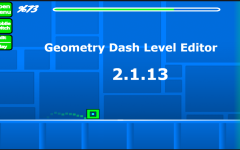


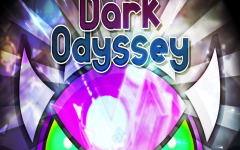




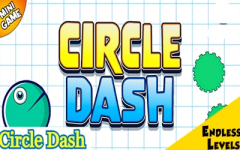

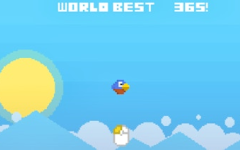



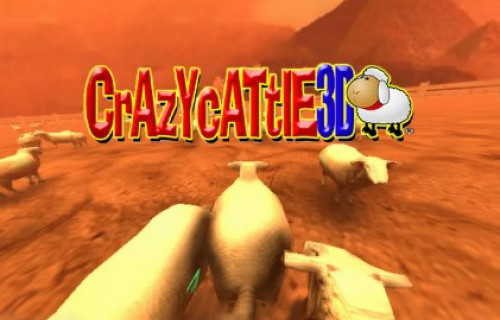
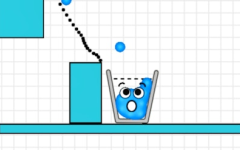





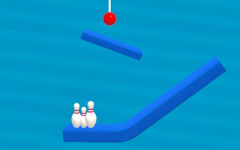
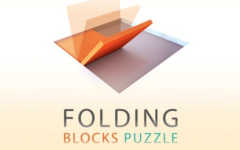


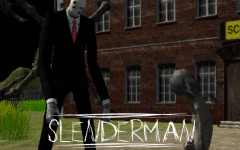


Discuss: Geometry Dash Level Editor - 2.0.4